Setting Up Your GCP Account
Follow these steps to set up your Google Cloud Platform (GCP) account for deploying applications with Defang.
Step 1: Create Your GCP Account
Start by creating a Google Cloud account using the GCP account creation flow. If you already have an account skip to the next step.
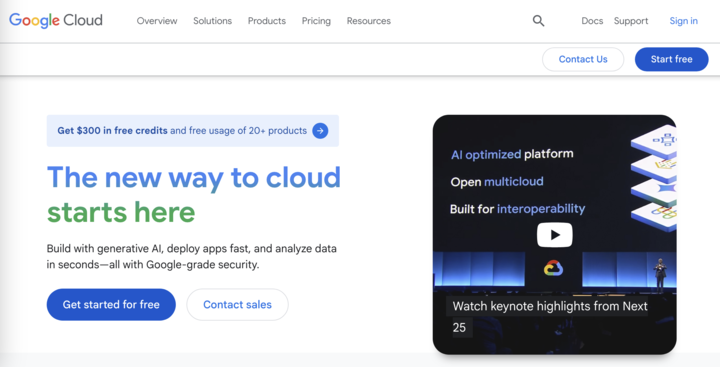
Step 2: Create a GCP Project
To deploy apps using Defang, you need a GCP project. Projects help organize related resources such as services, IAM policies, quotas, and billing.
If you already have a project, skip to Step 3.
To create a new project:
- Visit the GCP Console.
- Click the project selector button (it may say "Select a project" or display a previous project name).
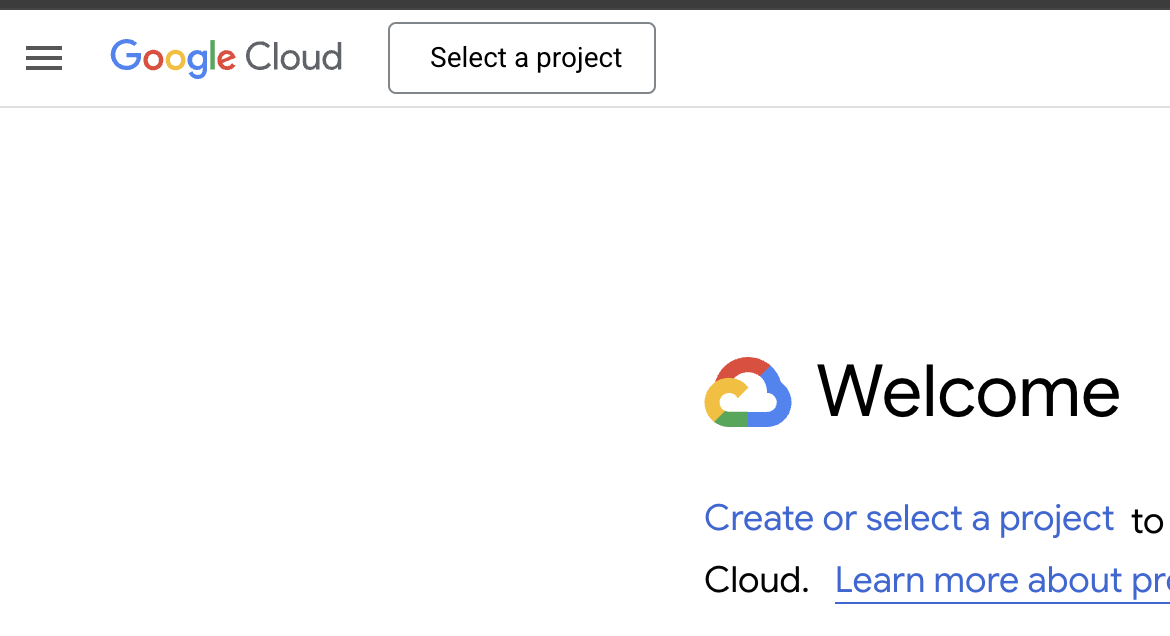
- Follow the prompts to create a new project.
Take note of your Project ID — you’ll need it later when setting the GCP_PROJECT_ID environment variable.
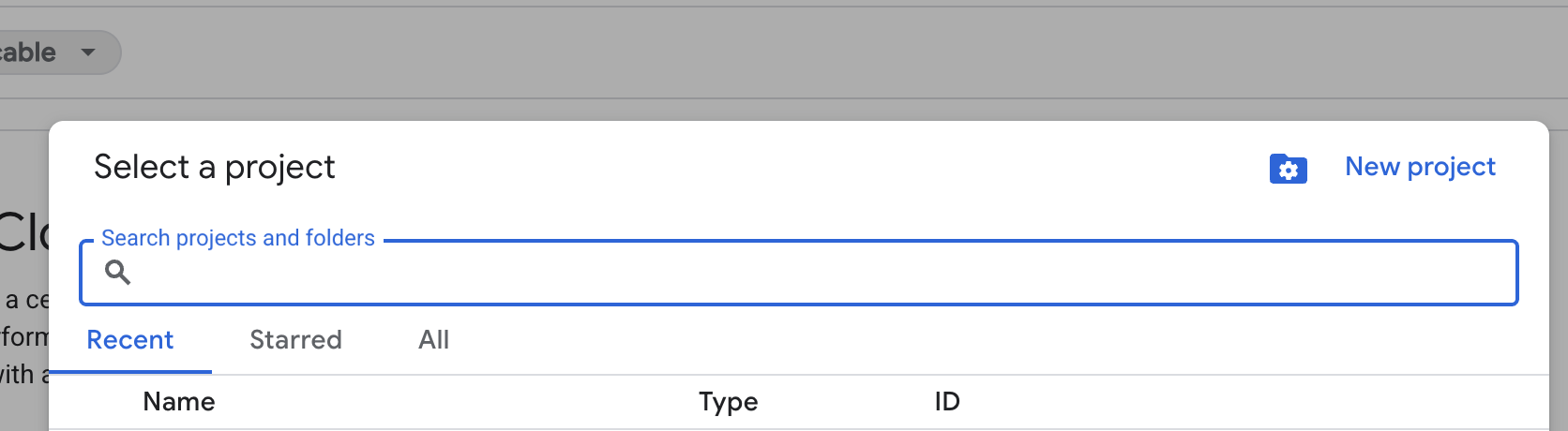
Step 3: Create Your Billing Account
Billing accounts let Google allocate costs to specific entities or users. You’ll need one to deploy services.
- In the GCP Console, open the navigation menu.
- Select Billing.
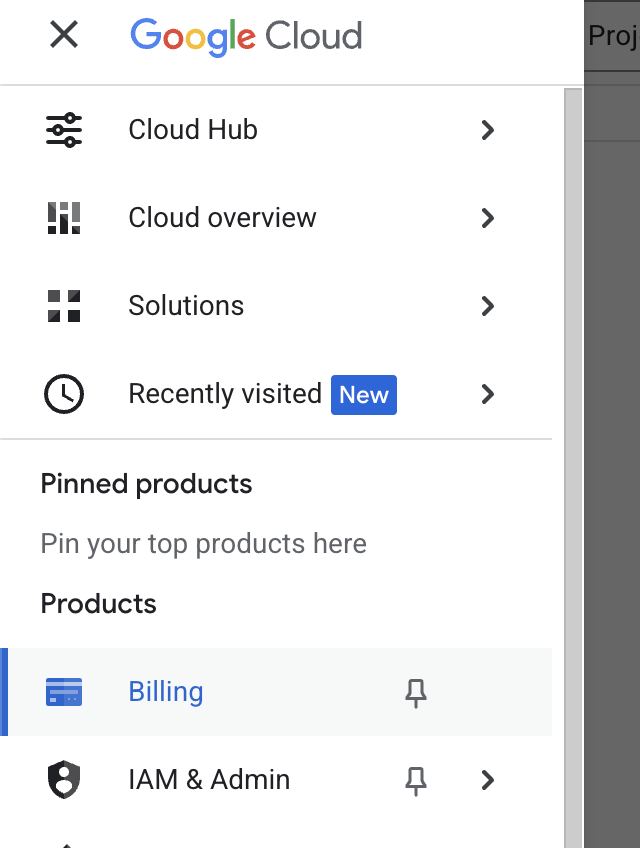
- In the billing side panel, select Manage billing accounts, then click Create account.
- Follow the steps to create a billing account. A credit card is required.
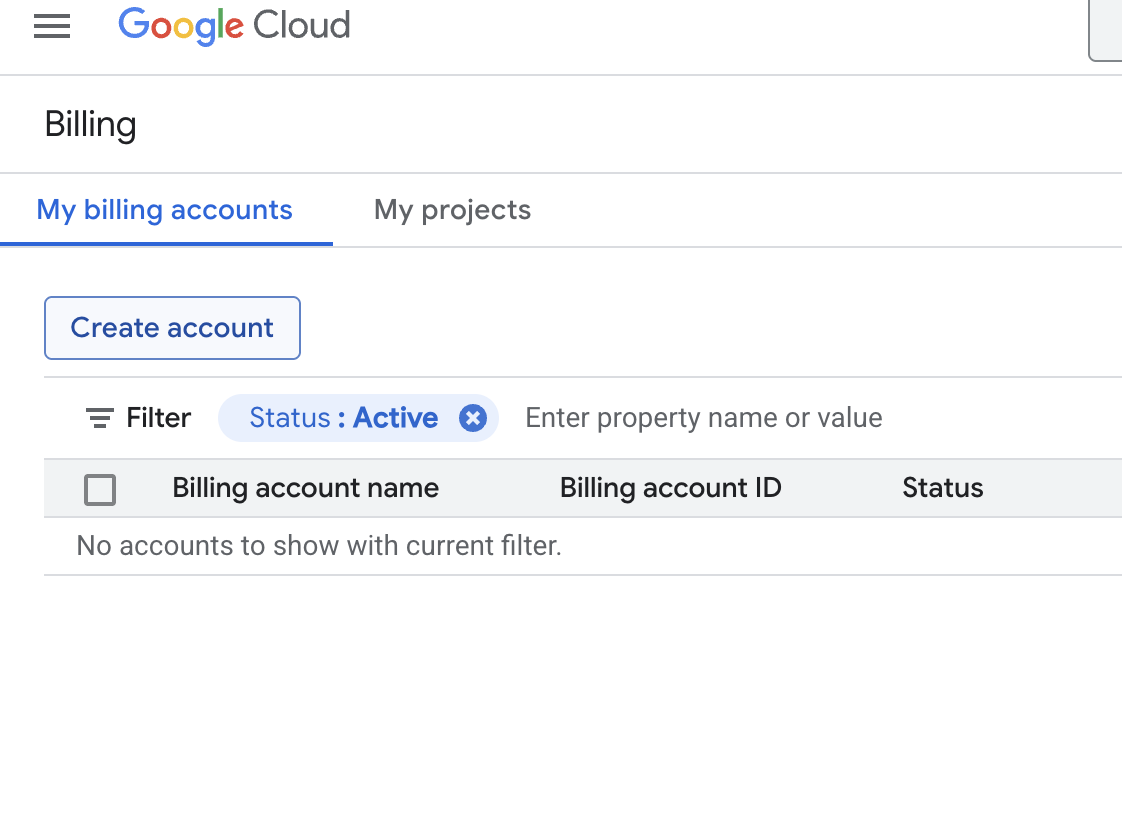
Step 4: Link Your Project to the Billing Account
Once your project and billing account are created, link them together:
- In the GCP Console, select your project from the project selector.
- Open the Billing section again from the left sidebar.
- Click Link a billing account.
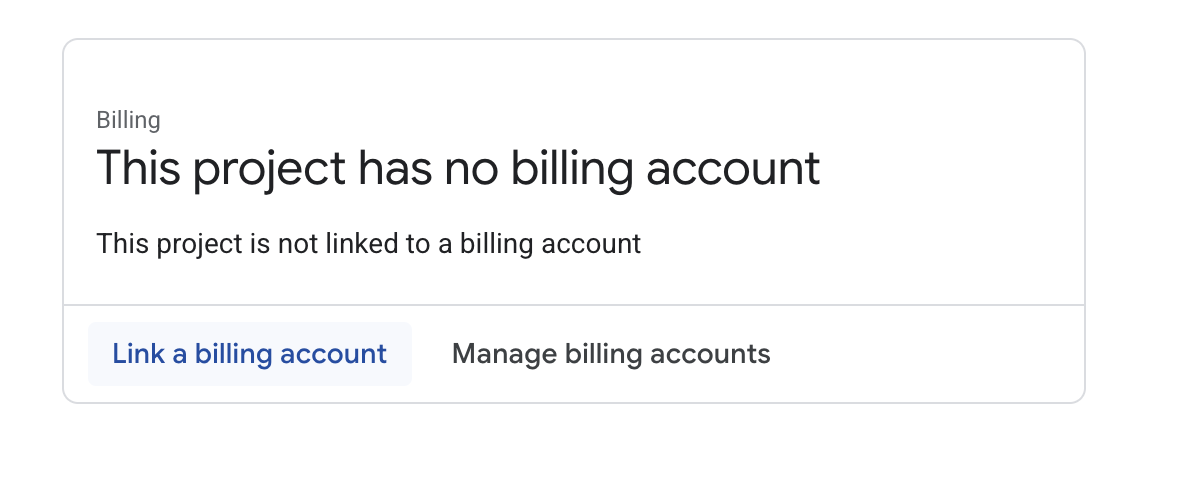
- Choose the billing account to link.
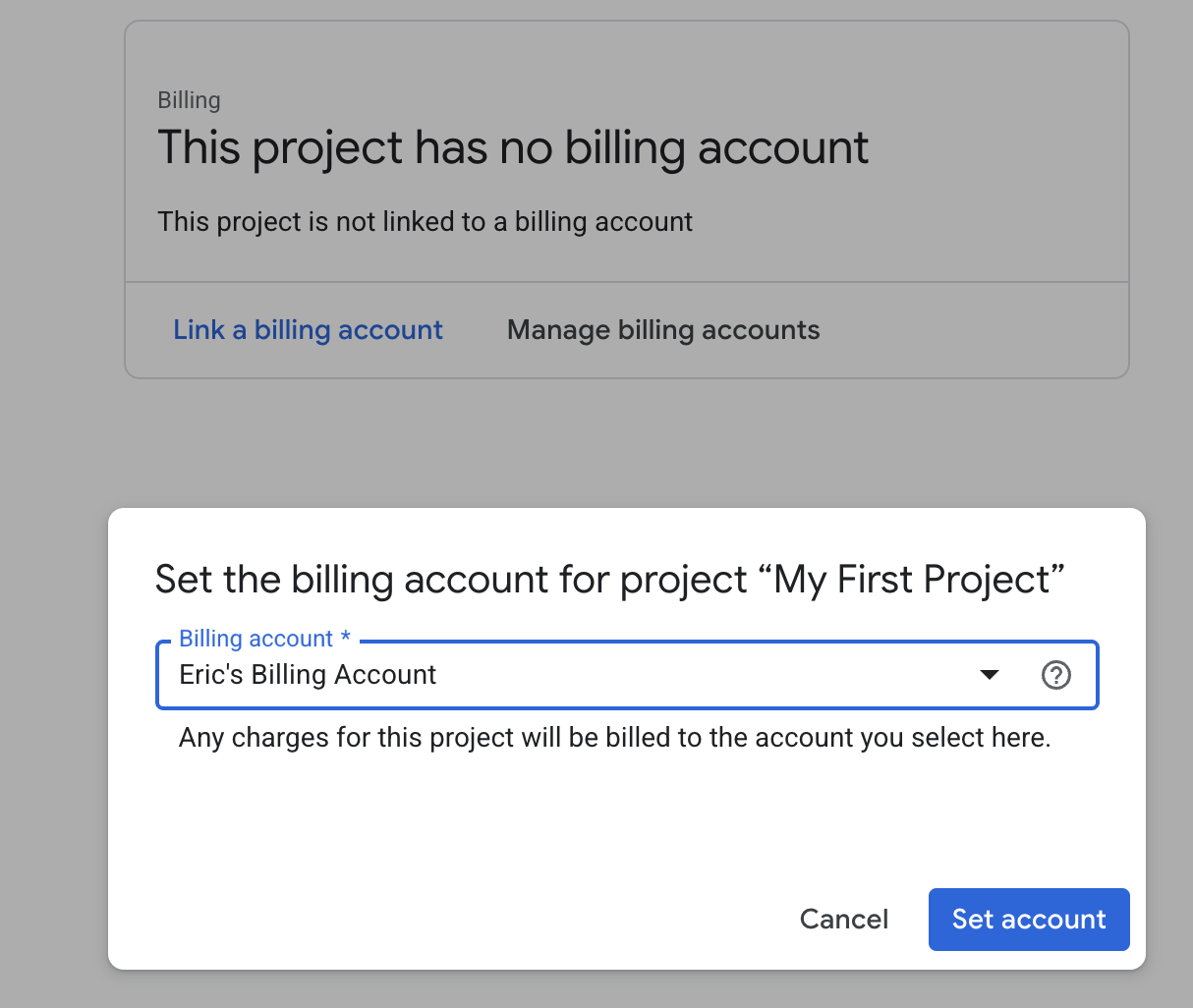
Step 5: Set Up Your GCP CLI
To complete your setup, install the gcloud CLI by following the installation guide.
After installation, authenticate with:
gcloud auth application-default login
This will generate your application default credentials used during deployment.
Now you're ready to deploy! See the Deploy to GCP tutorial for next steps.