Using Codespaces and Gitpod
This tutorial will guide you to set up Defang in both GitHub Codespaces and Gitpod.
Using Codespaces With Defang
Step 1 - Clone the Defang Codespace Project
Start by cloning the Defang GitHub-Codespace repo and pushing it to your own account. This repository is configured with a Codespace that has Defang pre-installed.
Step 2 - Create a Codespace
Once you've pushed to your own GitHub repo, you'll be able to create a Codespace by clicking the Code button, selecting the Codespaces tab, and clicking the + icon. This will set up a development environment with Defang already installed, which might take a few minutes.
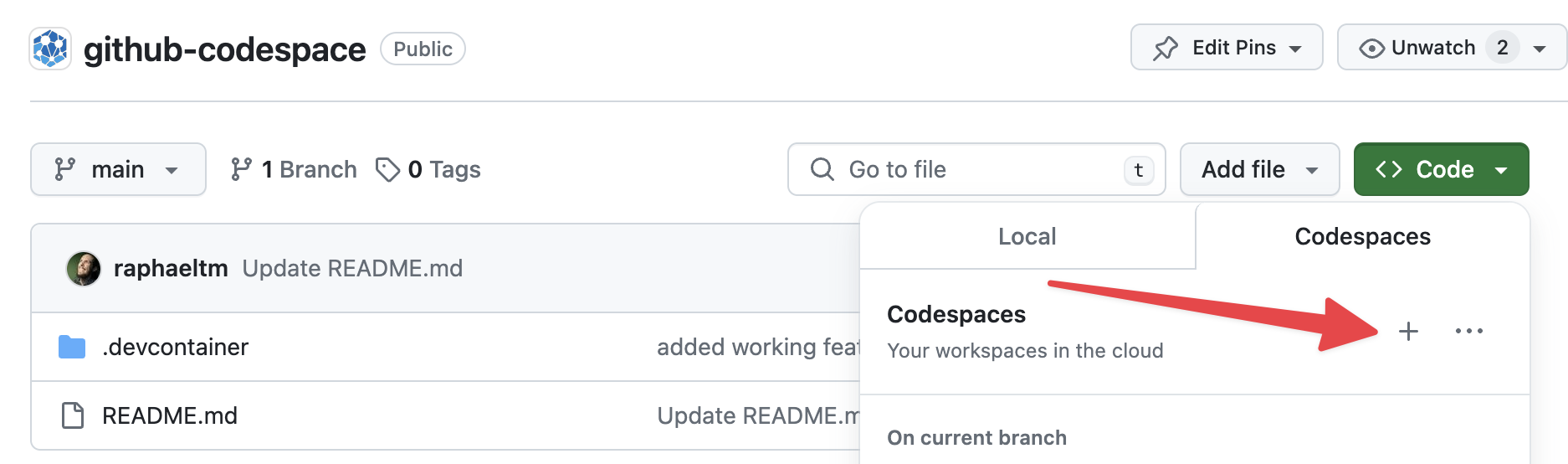
Step 3 - Open in VS Code Desktop
For the defang login command to work correctly, you must open the Codespace in VS Code desktop. This is required because the login process is designed to run on localhost.
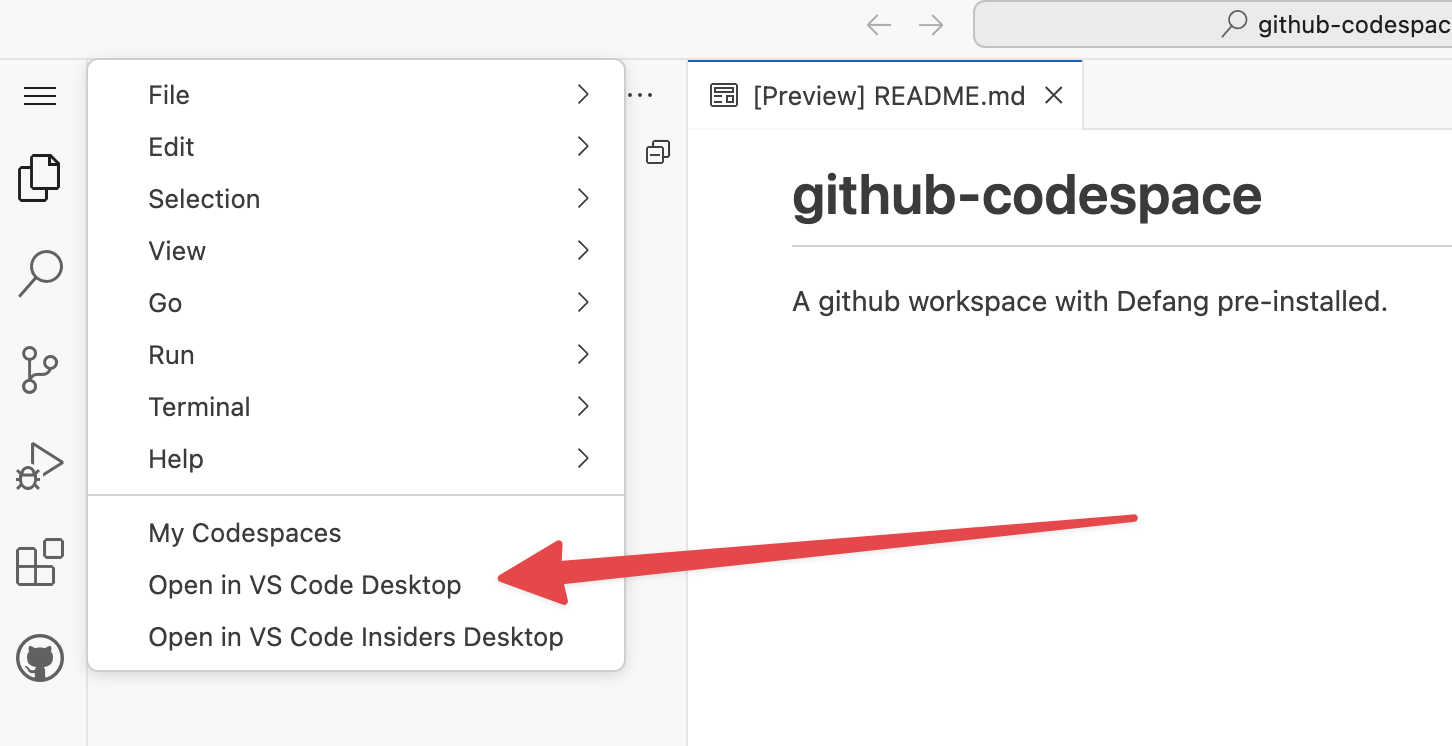
Step 4 - Run Defang Login
Within a VS Code desktop terminal, execute the following command.
defang login
Although it may initially refuse to connect on your localhost, going back will show a "successfully logged in" message, confirming that you're logged into Defang.
Step 5 - Verify Running Services
Now that you're logged in, you can use Defang commands. You can test that everything is working properly by running defang ls to list your running services.
Using Gitpod With Defang
Step 1 - Clone the Defang Gitpod Workspace Project
Start by cloning the Defang Gitpod-Workspace repo and pushing it to your own GitHub, GitLab, or BitBucket account. This repository includes a Workspace configuration that pre-installs Defang.
Step 2 - Initialize a Gitpod Workspace
Navigate https://gitpod.io/#<your-repo-url> to create your new workspace.
In the repository, we have a YAML file indicating that we are using a pre-built Dockerfile which installs Defang CLI for you.
Step 3 - Lauch VS Code from Gitpod
Open VS Code from Gitpod, you will likely need to have the Gitpod VS Code extension installed.
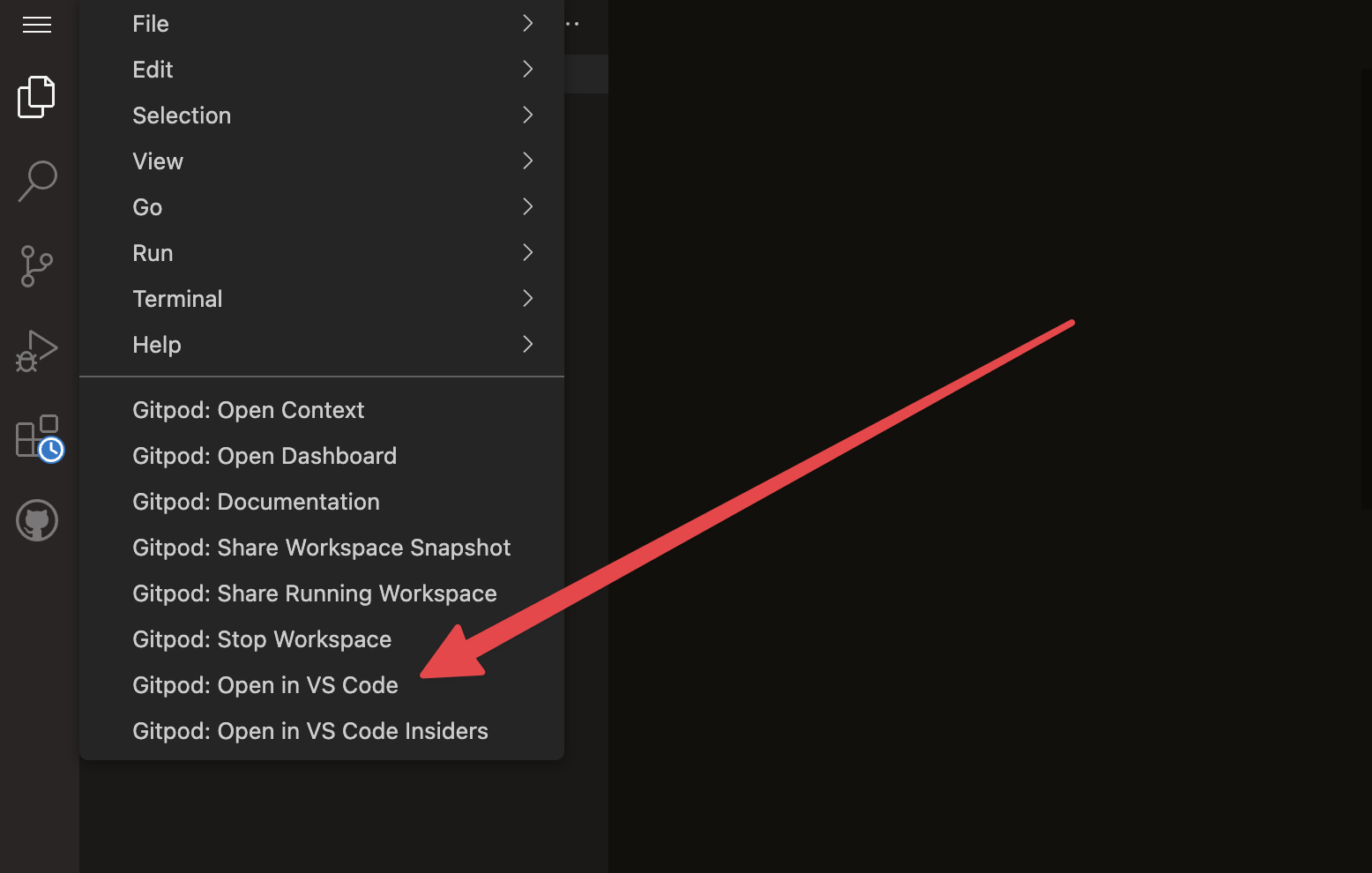
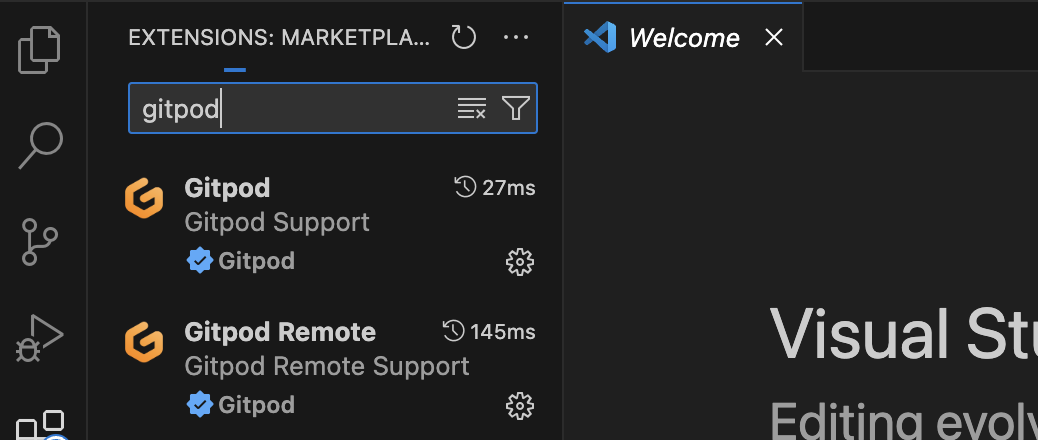
Step 4 - Run Defang Login
Within a VS Code desktop terminal, execute the following command.
defang login
Step 5 - Verify Running Services
Now that you're logged in, you can use Defang commands. You can test that everything is working properly by running defang ls to list your running services.